Installing macOS on your Mac is a simple process that can be completed within an hour or so. Follow these steps to install macOS on your Mac:
Step 1: Check compatibility
Before you begin the installation process, ensure that your Mac is compatible with the version of macOS you want to install. You can find the compatibility details on the Apple website.
Step 2: Backup your data
Installing macOS will erase your hard drive, so it's important to backup your important files and data. You can use Time Machine to create a backup of your files to an external hard drive.
Step 3: Connect to the internet
Connect your Mac to the internet as you need an internet connection to download and install macOS.
Step 4: Restart your Mac in Recovery mode
Restart your Mac and press Command + R keys together until the Apple logo appears to boot into Recovery mode.
Step 5: Select 'Reinstall macOS'
In Recovery mode, select the "Reinstall macOS" option and click "Continue" to begin the installation process.
Step 6: Choose installation location
Choose the location where you want to install macOS. If you are using a Mac with a single hard drive, it will be the only option available.
Step 7: Agree to terms
Read and agree to the terms and conditions to proceed with the installation.
Step 8: Wait for the installation process to complete
The installation process may take some time, depending on your internet speed and the size of the macOS installation file.
Step 9: Set up your Mac
Once the installation process is complete, your Mac will restart. Follow the on-screen prompts to set up your Mac, including creating a user account and setting up iCloud.
Congratulations! You have successfully installed macOS on your Mac.
Thank You.


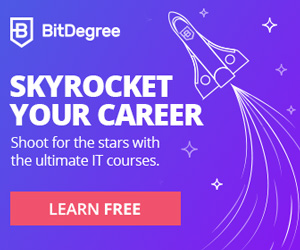




No comments:
Post a Comment